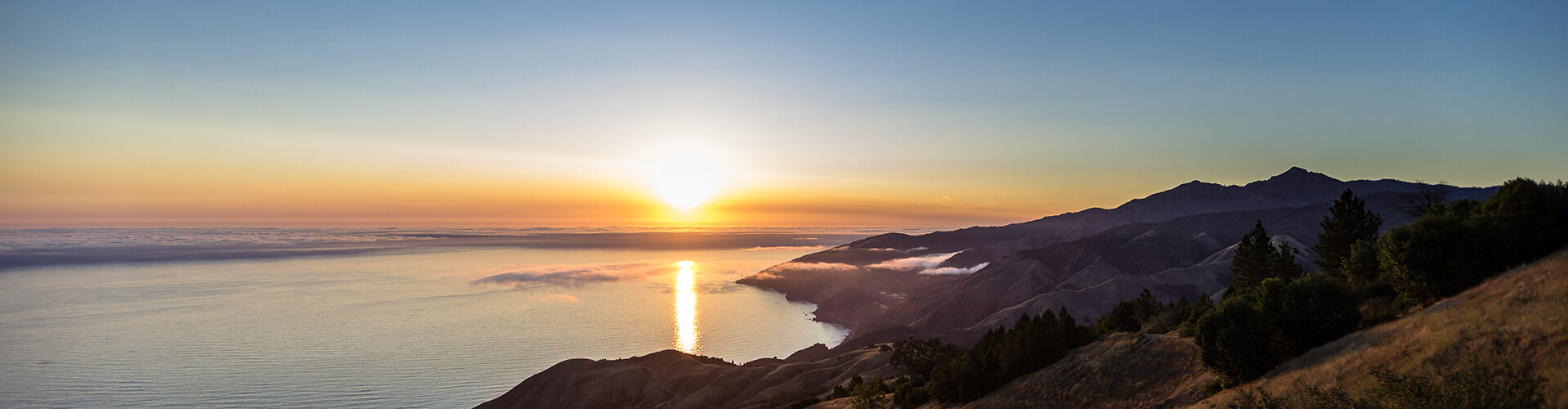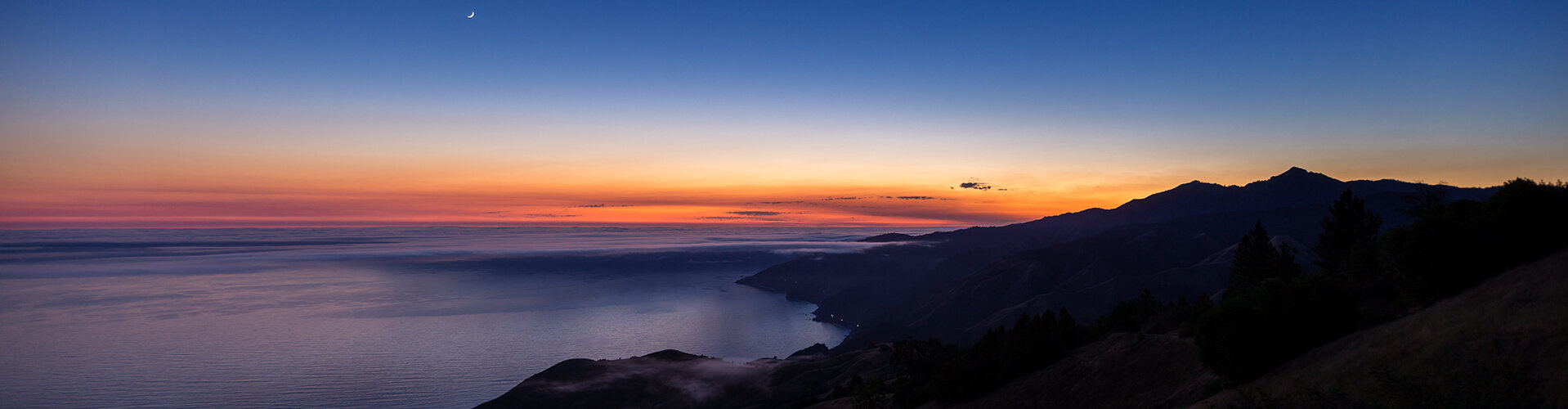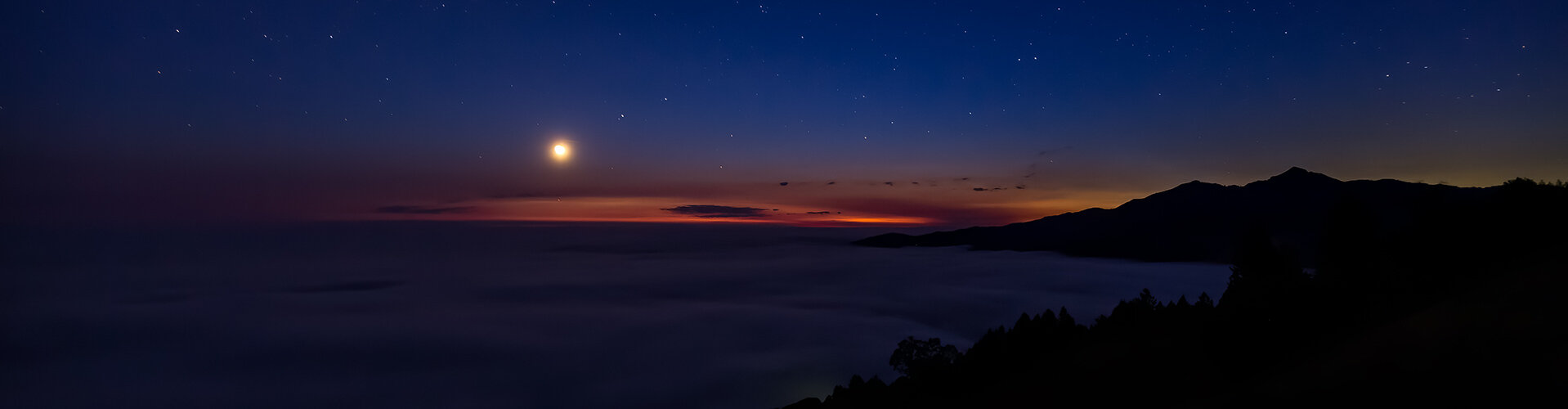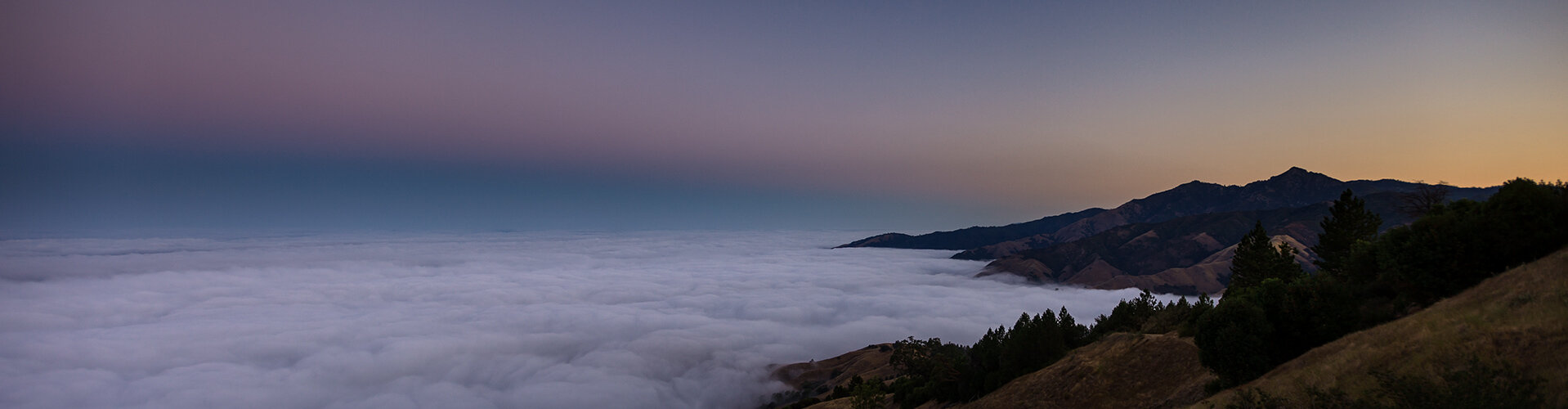Troubleshooting Dynamic Wallpapers on iPhone & iPad
The process of setting up Dynamic Wallpapers on iPhone & iPad is tedious and it is easy to make a mistake. Even we make mistakes when we set this up and have to go back and correct them. If you are experiencing issues setting up or using the wallpaper, check the common cases below.
If you are setting up the wallpapers for the first time make sure that you followed the instructions carefully and did not miss any steps. Make sure you used the play button to test-run every automation, as this is what enables you to grant permission for the automation to run.
After a long period of time or iOS update the automations stop working.
We have noticed that in some cases iOS fails to properly migrate the notifications from one version to another after updates. If the automations simply stop working it could be because of such a failure. If this happens, try the following:
Run each automation manually with the play button and be sure notifications are visible. Shortcuts may be prompting you for permission to run it, and if the notifications are disabled you will not see those prompts.
If that fails, delete the automations and set them up again from scratch.
After restart or update the wallpapers are zoomed in.
This is an iOS bug that there isn’t an obvious workaround for. If you experience this, it will resolve itself the next time the wallpapers change. You can resolve it immediately by manually running the automation that is appropriate for the current time of day in the Shortcuts app using the play button.
The notifications keep coming even though I have followed the process to disable them.
Unfortunately Apple really really doesn’t want you to disable shortcuts notifications. On the latest versions of iOS, it is typically necessary to re-disable them every few days. There is nothing that can be done about this.
We hope this is helpful for you. Sorry we do not provide further technical support for these wallpapers. Enjoy.